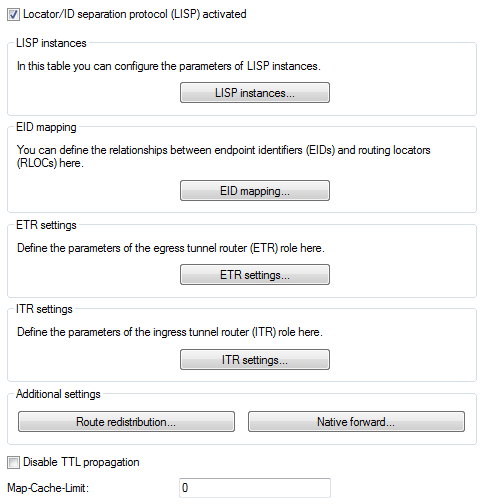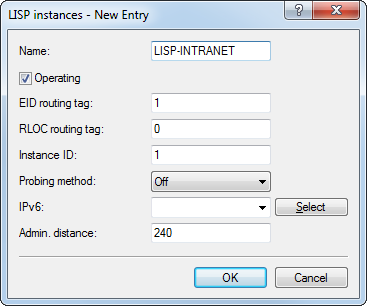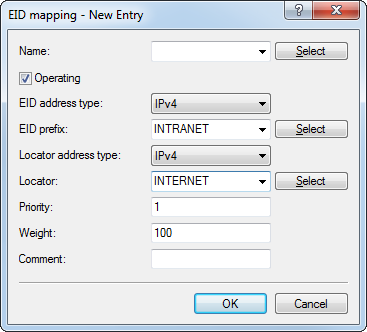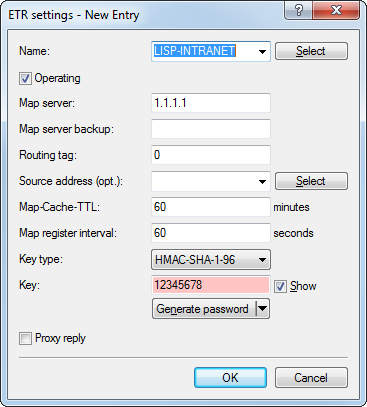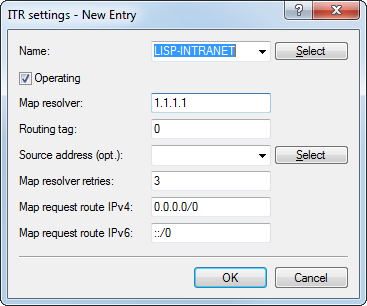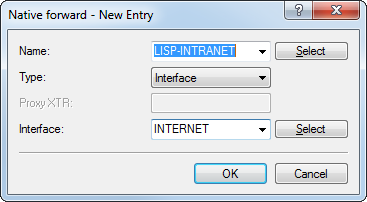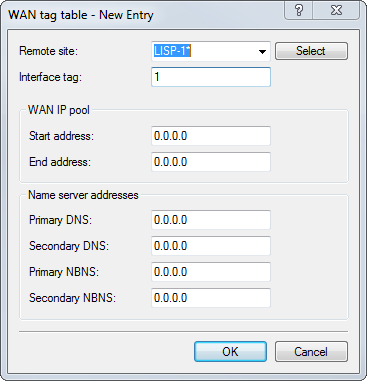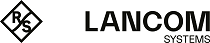In this tutorial we will configure a LISP network on the basis of an ARF network that is named INTRANET and uses tag 1. This involves registering the network prefix as an EID prefix with the MAP server 1.1.1.1. Registration is performed via the WAN remote site INTERNET (default route), which uses tag 0. The IP address of the INTERNET remote site can be dynamic or static. This address is registered as an RLOC address with the MAP server.
Data from the INTRANET should be sent to the LISP tunnel. For this purpose, the router requesting an unknown destination sends a map request to the MAP resolver 1.1.1.1.
If the map resolver returns a positive mapping, LISP automatically establishes a dynamic tunnel to the remote LISP router and enters the corresponding routes into the routing table.
If the map resolver returns a negative mapping, i.e. the destination prefix is unknown or is not registered on the map server/resolver, then the packet can optionally be sent directly over the INTERNET remote site, without using a tunnel (native forward).