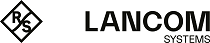-
Open the Management CLI with the command mmc at the command line and select the menu item .
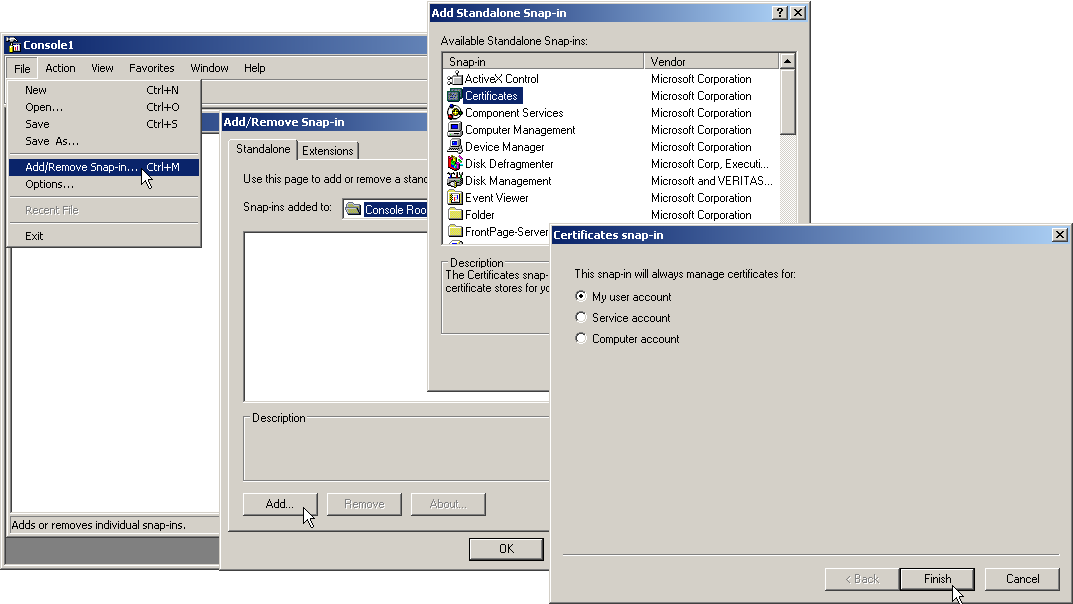
- Click on Add and select "Certificates". Confirm with Add, then mark "My user account" and click on Finish.
-
To export the desired certificate to a file, go to the Management CLI and click in the group with the right mouse key and, from the context menu, select .
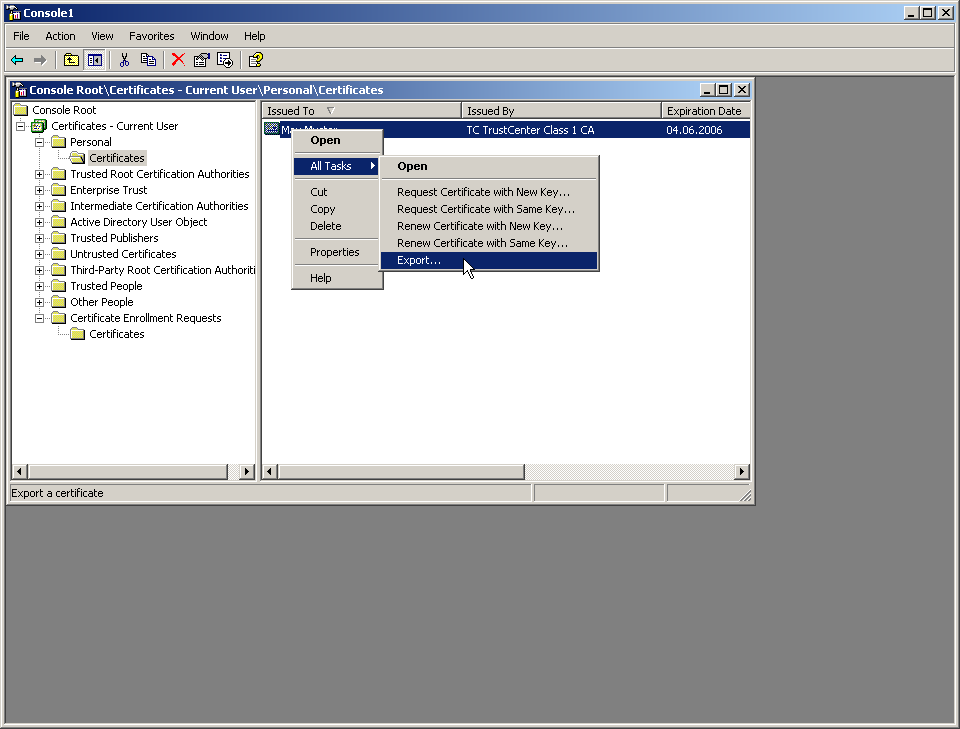
- In the Certificate Export Wizard, activate the option to export the private key. You can optionally delete the private key from the system after exporting.
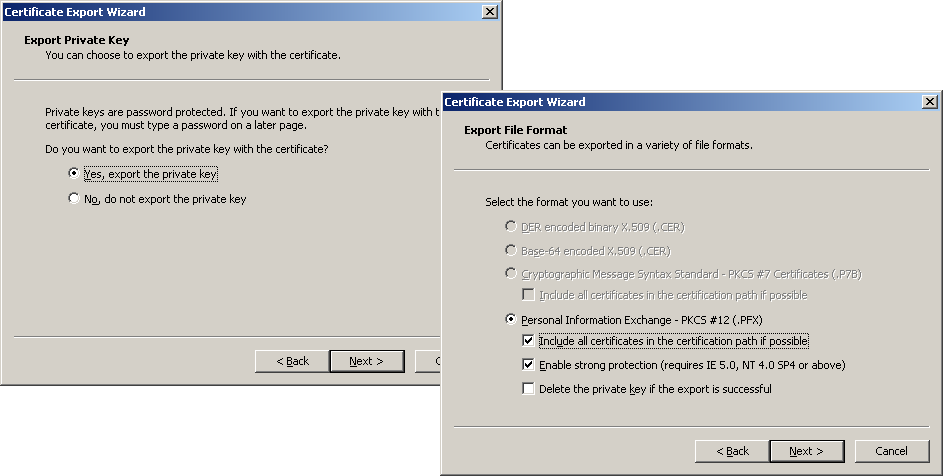
Note: The option "Include all certificates in the certification path" must be activated so that the root certificate is also exported to the PKCS#12 file. - You will be requested to enter a password to protect the private key. Ensure that you choose a secure password of sufficient length (passphrase). You will need this password later to install the certificated in the device.
Note: The term "password" is synonymous with other terms used in the different environments, e.g. "PIN".