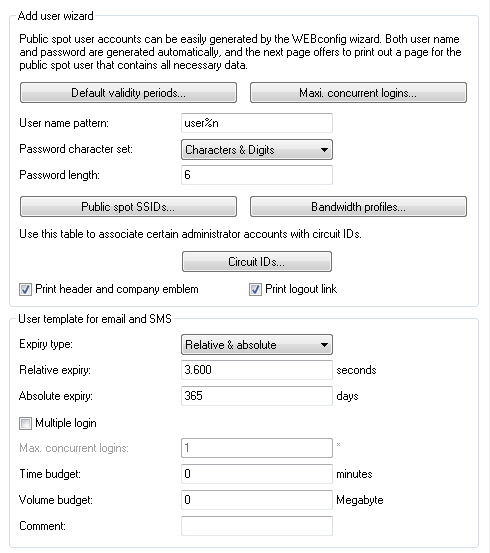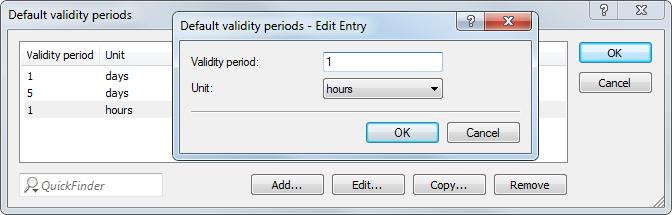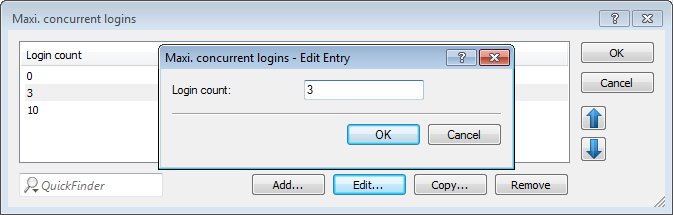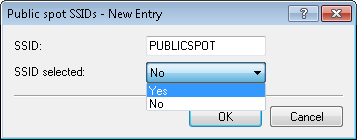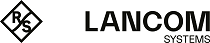The following section describes how you define default values for the New user wizard (setup wizard Create Public Spot account) to meet your needs. Public Spot administrators can select the values defined here (e.g. for validity periods, bandwidth profiles, etc.) from selection lists when they are setting up new users and printing out vouchers.
Note: Exceptions to this are the values for User name pattern and Password length shown in the dialog below, which only serve as default values for the device.
That's it! This concludes the configuration of the default values for the Public Spot wizard.