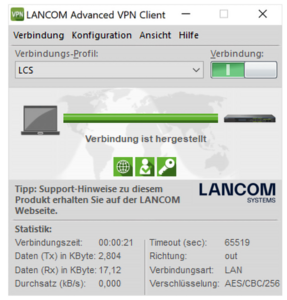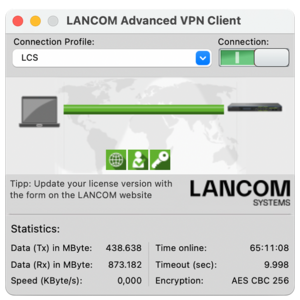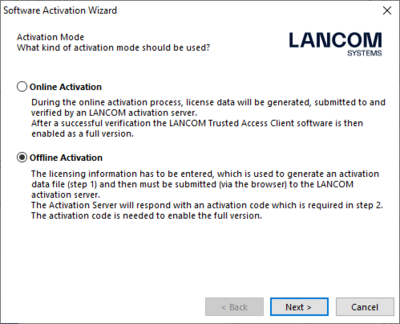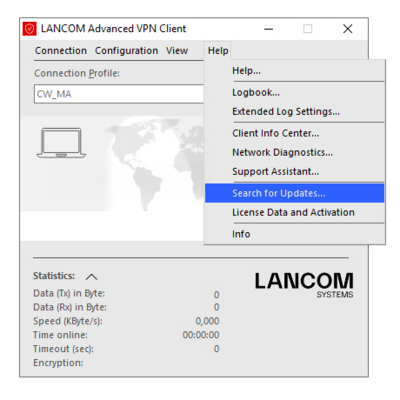General information
You cannot undo a registration! Please note that after registration, the corresponding option (software, LANcare service) or license is permanently associated to the specified device (or vRouter/vFirewall), and activating the same option or license on another device is no longer possible. Therefore, please ensure the serial number (and, if applicable, the UUID) is entered correctly and carefully verify it before clicking “Next“.
Do you have questions or need assistance with registrations? Feel free to visit the service portal at any time. You can find additional points of contact at the support contact.
What are the device options? Here you can exclusively register LANCOM software options or LANcare services individually or in bulk.
Where do I find the serial number of my device? Depending on the device type, you will find a 16- or 12-digit serial number on the underside of the device. Alternatively, the serial number is also displayed in the status bar of LANconfig when the device is selected.
Are you already familiar with the free demo licenses? Test the LANCOM software options comprehensively and without obligation before you decide to buy. Simply generate a 30-day demo license for your LANCOM device here.
Do you have questions or need assistance with registrations? Feel free to visit the service portal at any time. You can find additional points of contact at the support contact.
Device options: single registration
To register/activate, please enter the serial number of the device and the license number of the purchased software option or LANcare service into this form, and carefully verify your entries (they cannot be changed later). After submitting the registration, you will receive the activation key for the device whose serial number you entered for registration – the extended features will then be available to you immediately.
Special aspects for telecom products: If you want to register a LANCOM VPN 25 Option for a device of the LANCOM R800 or R900 series, make sure that you have previously purchased and activated the LANCOM R90X Enterprise Option (Telekom BR Enterprise Option). Further information can be found in this Knowledge Base article.
Notes for Unified Firewalls: To activate a function license for LANCOM R&S®Unified Firewalls (Basic / Full License), please use this form.
Device options: bulk registration
To enable you to register a larger number of devices at once, we also offer a bulk import option. The following requirements apply to the file:
- File format: CSV, separation via semicolon, no headings
- Column 1: License number
- Column 2: Serial number
- Column 3: E-mail address
Simply enter your e-mail address in the form and upload a CSV file that you have formatted according to the instructions of this Knowledge Base article. Once registration is complete, you will receive the registration confirmation and any required activation keys via e-mail – enabling access to the extended features.
Use this form to activate your LANCOM R&S®Unified Firewall functional license. Please enter the serial number of the LANCOM R&S®Unified Firewall and the license key of the purchased basic or full license in the form, and carefully verify your entries (they cannot be changed later). After submitting the registration you will receive the license file for your LANCOM R&S®Unified Firewall.
Note: Since June 1, 2025, new licenses or license renewals of LANCOM R&S®Unified Firewalls and vFirewall are only possible with LCOS FX 11.1 REL or higher. Therefore, please ensure that Unified Firewalls already in use are also updated to at least LCOS FX 10.11. For more information on the software compatibility of Unified Firewall licences in versions 10.x and 11.x, please refer to this Knowledge Base article.
Note: This form is exclusively for the activation of functional licenses for Unified Firewalls. Please use this form to book LANcare services.
Do you know about the myLANCOM firewall license portal?
The myLANCOM firewall license portal offers a centralized management of your LANCOM R&S®Unified Firewalls. Licenses can be activated and renewed there, or license files with the latest software versions can be generated and downloaded. This ensures you always have a clear overview of the license status of all your firewalls. You can find more information about the portal and how to request access here.
Where do I find the serial number of my Unified Firewall?
The serial number of your Unified Firewall can be found on a sticker located on the underside of the device. Alternatively, it can also be viewed via the web interface under Firewall → License in the License Manager – even if no license is currently active.
Use this form to activate your LANCOM vFirewall license. Please enter the serial number as well as the UUID and the license number of the LANCOM vFirewall in the form, and carefully verify your entries (they cannot be changed later). After submitting the registration you will receive the license file for your LANCOM vFirewall.
Note: Since June 1, 2025, new licenses or license renewals of LANCOM R&S®Unified Firewalls and vFirewall are only possible with LCOS FX 11.1 REL or higher. Therefore, please ensure that Unified Firewalls already in use are also updated to at least LCOS FX 10.11. For more information on the software compatibility of Unified Firewall licences in versions 10.x and 11.x, please refer to this Knowledge Base article.
Use this form to activate your LANCOM vRouter license. Please enter the serial number as well as the device ID and the license number of the LANCOM vRouter in the form, and carefully verify your entries (they cannot be changed later). After submitting the registration you will receive the license file for your LANCOM vRouter.
Where do I find the serial number and device ID of my vRouter? You can find the serial number and the device ID in the “System information“ menu item in the web interface of your vRouter.
Are you already familiar with the free demo licenses? Test the LANCOM vRouter comprehensively and without obligation before you decide to buy. Simply generate a 30-day demo license here.
Please note that demo licenses can only be issued if a full version of the identical license has not already been registered on the selected LANCOM device.
Test LANCOM software options for 30 days
With the demo licenses you can test the following software options for 30 days free of charge and without obligation:
- Security Essentials Option
(as of LCOS 10.92) - Public Spot Option
Use this form to activate demo licenses on your LANCOM device. Please enter the serial number in the form and carefully verify your entries (they cannot be changed later). You can then select the device type and the desired demo license. After submitting the registration, you will receive the activation key by e-mail. It is even easier to activate the trial license directly in LANconfig by right-clicking on the desired device.
Test the LANCOM vRouter for 30 days
You can test the LANCOM vRouter for 30 days without obligation and free of charge. Use this form to activate the demo license on your LANCOM vRouter. Please enter the size / version as well as the serial number and the device ID of the LANCOM vRouter in the form, and carefully verify your entries (they cannot be changed later). After submitting the registration you can download a demo license file for your LANCOM vRouter. You will also receive this by e-mail.
Online activation
If an Internet connection is available at the time of activation, online activation is recommended. You can start the activation wizard in the menu Help → License info and activation → Online activation. Immediately after input, the licensing data is forwarded to the activation server via an assistant and the software is activated immediately.
Offline activation
If there is no Internet connection at the time of activation, you have the option of activating your VPN client offline. Offline activation is carried out in the software in the menu Help → License info and activation → Activation... → Offline activation with the following steps:
Step 1:
Create an activation file from the serial number and the license key of your license and save it on your device. Send the generated activation file with the file name ActiData<serial-number>.txt to the LANCOM activation server using this form. Make a note of the activation code displayed on a new web page or print it out for later access.
Step 2:
Continue the software activation in the LANCOM Advanced VPN Client by entering the activation code there. After this step, the software activation is complete.
Do you have questions or need assistance with registrations? Feel free to visit the service portal at any time. You can find additional points of contact at the support contact.
Software updates
For smooth operation of the LANCOM Advanced VPN Client for Windows or macOS, free software updates are available within a major release. These include regular feature improvements, stability optimizations, and bug fixes. An update to a new software version (e.g. from 6.22 to 6.23) is possible without a paid license upgrade. To check whether a new version is available, open the Help menu in the VPN Client, select Check for Updates…, and start the update wizard.
Software upgrades
If you would like to benefit from the new features of a major release in addition to the regular software updates, a software upgrade is required (e.g. from version 6.0x to 6.1x). This also applies if your existing software version is no longer compatible with an updated operating system. Each software upgrade requires a paid license upgrade. For information on compatibility, please refer to the release notes of the LANCOM Advanced VPN Client for Windows or macOS.
License upgrade
A paid license upgrade gives you access to up to two major releases beyond your currently licensed version. Therefore, please check whether your version is eligible for an upgrade before purchasing a license upgrade. You can view your currently licensed software version in the VPN Client under Help → License Info and Activation. If an upgrade is no longer possible, it is more cost-effective to purchase a new full license. Further information about available software versions and the licensing model can be found in the LANCOM Advanced VPN Client Lifecycle.
Requirements:
- An already licensed LANCOM Advanced VPN Client
- Purchase of an upgrade license for the LANCOM Advanced VPN Client (contains an upgrade key, available from retailers or distributors, direct purchase from LANCOM Systems is not possible)
How to perform the license upgrade:
- Enter the 8-digit serial number of your license, the license key, and the alphanumeric 15-digit upgrade key in this form and then click on “Submit“.
- You will then receive a new 20-digit license key in the form XXXX-XXXX-XXXX-XXXX-XXXX.
- Make a note of this new license key. With the 8-digit serial number of your license and the new license key, you can now reactivate the LANCOM Advanced VPN Client.
Do you have questions or need assistance with registrations? Feel free to visit the service portal at any time. You can find additional points of contact at the support contact.
Use this form to activate your LANCOM R&S®UF Command Center license. Please enter the serial number as well as the UUID and the license number of the LANCOM R&S®UF Command Center in the form, and carefully verify your entries (they cannot be changed later). After submitting the registration you will receive the license file for your LANCOM R&S®UF Command Center.
Use this form to activate your LANCOM Wireless ePaper Server functional license. Please enter the serial number and the license number of the LANCOM Wireless ePaper Server in the form, and carefully verify your entries (they cannot be changed later). After submitting the registration you will receive the activation key for your LANCOM Wireless ePaper Server.
Use this form to activate your LANCOM Large Scale Rollout & Management (LSR) functional license. Please enter the serial number and the license number of the LANCOM LSR in the form, and carefully verify your entries (they cannot be changed later). After submitting the registration you will receive the activation key for your LANCOM LSR installation.
Where do I find my LANCOM LSR serial number? In the Config → Configuration menu you will find the item “LSR License Management“. If you navigate there, you will find the serial number of your LANCOM LSR installation in the top line.
Use this form to activate your LANCOM Large Scale Monitor (LSM) functional license. Please enter the serial number and the license number of the LANCOM LSM in the form, and carefully verify your entries (they cannot be changed later). After submitting the registration you will receive the activation key for your LANCOM LSM installation.
Where do I find my LANCOM LSM serial number? In the Config → Configuration menu you will find the item “LSM License Management“. If you navigate there, you will find the serial number of your LANCOM LSM installation in the top line.
Do you need support?

If you have any questions with regard to registration or problems in this context, feel free to contact our support team via the service portal. Further contact options for partners and end customers can be found on the LANCOM support contact website.